Crafting an engaging email template is essential for effectively reaching your audience and conveying your message with clarity. AWeber offers user-friendly tools and comprehensive features that make it an excellent platform for creating your first email template.
This comprehensive guide will lead you through designing an email template with AWeber, ensuring that even beginners can produce visually appealing and functional emails that resonate with their recipients.
Step 1: Access the AWeber Template Editor

After logging into your AWeber account, you can easily navigate to the ‘Messages’ tab, where you will find the option to create a new message using the Drag & Drop Email Builder.
This feature is designed to be user-friendly, making it an ideal choice for beginners due to its simplicity and effectiveness. With this intuitive tool, you can create professional-looking emails without the need for extensive technical knowledge or coding skills.
Step 2: Choose a Template

AWeber’s selection of pre-designed templates caters to a variety of needs. Whether you’re looking for a professional business newsletter, a captivating promotional email, or a personalized message format, you’ll find a template that aligns with your specific requirements.
It’s essential to choose a template that mirrors the purpose and tone of your email campaign to effectively engage your audience and achieve your intended outcomes.
Step 3: Customize Your Template

When designing your email, use the drag-and-drop feature to position various elements such as text boxes, images, and buttons easily. Incorporate multiple columns, spacers, and dividers to enrich the layout.
For images, select ones that resonate with your brand and reinforce your message. AWeber offers the option to upload your own images or choose from their stock gallery.
Additionally, personalize the fonts and colors to align with your brand’s identity. Consistency in your brand’s appearance fosters trust and aids in establishing recognition among your audience.
Step 4: Write Compelling Content

Headline: Craft a captivating and memorable headline that captures attention and entices the reader to continue engaging with the email content. Ensure that the headline is clear, compelling, and sets the tone for the overall message of the email.
Body Text: Compose concise, relevant, and valuable content that offers meaningful insights and benefits to the readers. Use short paragraphs, bullet points, and subheadings to enhance readability and make it easier for the audience to grasp the information.
Call to Action (CTA): Create a clear and direct call to action that motivates the readers to take the desired action, such as ‘Shop Now’, ‘Subscribe’, or ‘Learn More’. The CTA should be prominently positioned and designed to prompt immediate engagement from the audience.
Step 5: Mobile Optimization

To ensure your email appears well on all devices, take advantage of AWeber’s preview options to see how your template looks on different screens, especially on mobile devices. This is important because a significant portion of emails are opened on smartphones.
By using AWeber’s preview options, you can ensure that your email is visually appealing and accessible to your recipients, regardless of their device.
This can help you create a better experience for your subscribers and increase the effectiveness of your email campaigns.
Step 6: Test and Adjust

Before sending your email to your list, take advantage of AWeber’s testing features to send test emails to yourself or a small group. This allows you to catch any errors and assess the overall effectiveness of your email design and content.
Testing ensures that your email looks and reads as intended and helps you make any necessary adjustments before sending it to your entire list. This practice can significantly improve the impact and success of your email campaigns.
Step 7: Save and Use
Once you have finalized your template and are completely satisfied with it, simply click the ‘Save’ button to preserve it for future use. Saving the template allows you to conveniently reuse it and make any essential adjustments for upcoming campaigns.
This not only saves time but also guarantees that your messaging remains consistent across all communication channels, reinforcing your brand identity and maintaining a professional and cohesive appearance.
Conclusion
Creating your initial email template in AWeber can be straightforward. By carefully following these outlined steps, you can produce impactful and compelling email communications that will resonate with your audience, foster engagement, and ultimately drive desired results.
Whether it’s introducing your brand, conveying updates, or promoting your products or services, a well-crafted email template using AWeber can elevate your communications strategy.

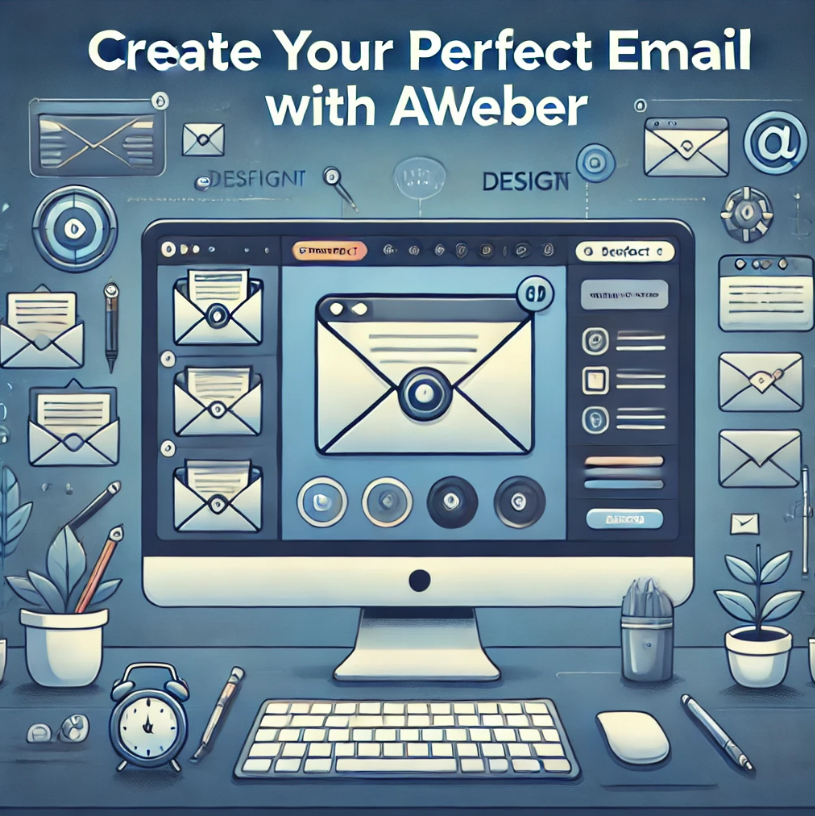




Leave a Reply