In the constantly changing world of digital marketing, one thing never changes: the importance of a well-organized email list. Whether you’re beginning your email marketing journey or aiming to improve your existing strategy, setting up your main list and segments with AWeber is essential.
This guide will take you through the process to make sure you’re prepared to connect with your audience through personalized, targeted emails.
Getting Started with AWeber
Before you begin, it’s essential to have an AWeber account in place. If you haven’t signed up yet, this is the perfect opportunity to do so. AWeber offers an intuitive interface that caters to both novice and seasoned marketers alike.
Once you have logged in, take a moment to acquaint yourself with the dashboard. This central hub provides you with all the necessary tools to create and manage your email lists, craft effective campaigns, and assess performance metrics.
Let’s start by focusing on setting up your primary list and creating segments to effectively organize your contacts.
Step 1: Setting Up Your Main Email List
Your primary email list is the foundation of your email marketing efforts. It is where all your subscribers will initially be added, and getting this right from the beginning is crucial.
Naming Your List
When naming your list, make sure to choose something that clearly reflects the purpose or theme of your emails. This not only helps you stay organized but also makes it easier to manage multiple lists if you decide to create more in the future. For example, if your emails focus on digital marketing tips, a name like “DigitalMarketingTips_MainList” could work well.
Setting Up List Details
Next, you’ll need to configure the basic details of your list:
- From Name: This is the name your subscribers will see when they receive your emails. Consistency is key here—use your brand name or your own name if you’re building a personal brand.
- From Email Address: Make sure this is a professional email address that matches your domain. Avoid using generic email addresses like Gmail or Yahoo.
- List Description: Provide a brief description of what your subscribers can expect from your emails. This can be a short sentence or two that clearly communicates the value you’re offering.
Step 2: Customizing List Settings

AWeber offers multiple customization options to help you personalize your email list and make it your own.
Welcome Email
The welcome email you send is your first chance to make an impression and sets the tone for your relationship with your subscribers. AWeber allows you to set up an automatic welcome email that is sent as soon as someone subscribes.
You can use this opportunity to introduce yourself or your brand, outline what subscribers can expect, and maybe even offer a special welcome gift, such as a free eBook or discount.
Opt-In Settings

AWeber provides both single and double opt-in options. With single opt-in, subscribers are added to your list immediately after signing up. Double opt-in requires them to confirm their subscription via email, which can help ensure that your list consists of genuinely interested subscribers. Choose the option that best suits your audience and goals.
List Branding
Consistency in branding across all touchpoints, including your emails, helps build trust with your audience. With AWeber, you can customize the confirmation page, welcome email, and even the unsubscribe page to match your brand’s look and feel. Be sure to include your logo, brand colors, and maintain a friendly tone that resonates with your audience.
Step 3: Creating Segments for Targeted Campaigns

Segmentation is the key to successful email marketing. By dividing your list into segments, you can send highly relevant messages to specific groups within your audience, increasing engagement and conversions.
Why Segment Your List?
Segmentation enables you to customize your emails according to subscriber behavior, demographics, or engagement levels. This allows you to send different messages to those who have previously made purchases and those who have recently joined your list. The outcome? Improved open rates, increased clicks, and reduced unsubscribes.
Setting Up Segments in AWeber
AWeber makes it easy to create segments. Here’s how you can do it:
-
Behavioral Segments: Create segments based on how subscribers interact with your emails. For example, you can create a segment for those who opened your last campaign or clicked a specific link. This allows you to follow up with more relevant content or offers.
-
Demographic Segments: If you’ve collected demographic information from your subscribers (such as age, location, or interests), you can create segments based on these factors. This is particularly useful if you’re running targeted campaigns for different audience groups.
-
Engagement Segments: Keep track of how engaged your subscribers are. You can create a segment for your most active subscribers—those who open and click on your emails regularly—and another for those who haven’t engaged in a while. This way, you can send re-engagement campaigns to inactive subscribers or special offers to your most loyal fans.
Step 4: Best Practices for Managing Your Lists and Segments
Managing your lists and segments actively is crucial to maintaining effective email marketing efforts beyond just creating them.
Keep Your List Clean
Over time, some subscribers may lose interest or change their email addresses. It’s important to clean your email list periodically by removing inactive subscribers.
These are subscribers who haven’t opened or clicked your emails in the past six months, for example. A clean list will help improve your open rates and make sure you’re focusing on an engaged audience.
Monitor and Adjust
Remember to actively manage your email marketing strategy. Monitor how well your different audience segments are performing and make changes as necessary. If you see that a segment isn’t performing well, try adjusting your messages or how often you send them.
On the other hand, if a segment is very engaged, think about sending them special content or offers to keep them interested.
Conclusion
To create a successful email marketing strategy, it’s important to set up your main list and segments in AWeber.By following the steps outlined above, you’ll be on your way to building a highly engaged, segmented audience ready for conversions. If you’re looking to take your email marketing to the next level, you can download our free guide on advanced segmentation strategies to refine your approach for maximum impact.

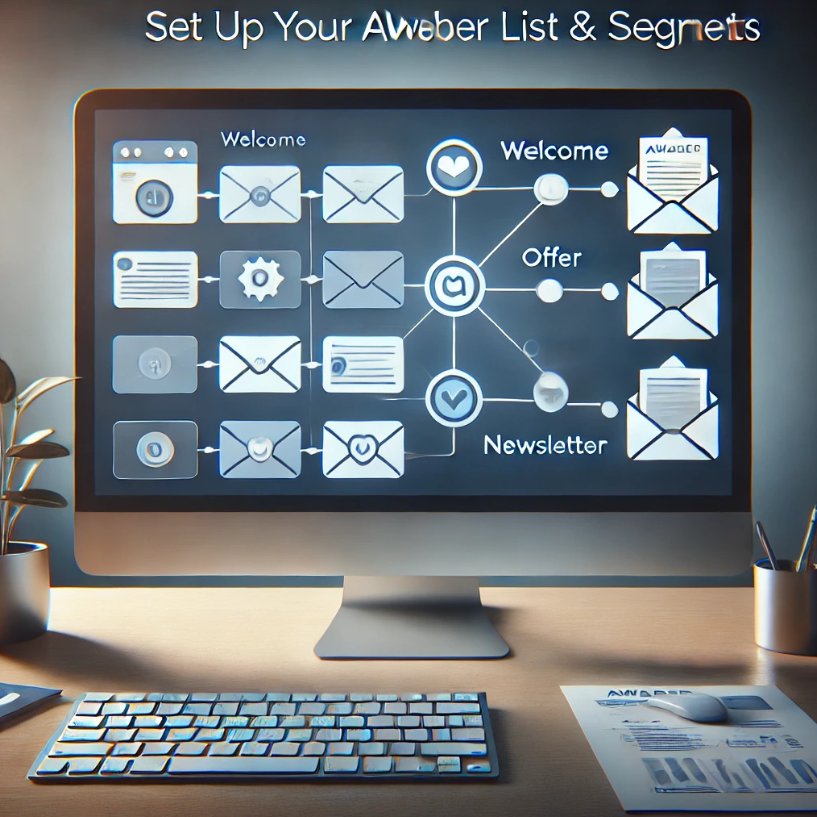



Leave a Reply